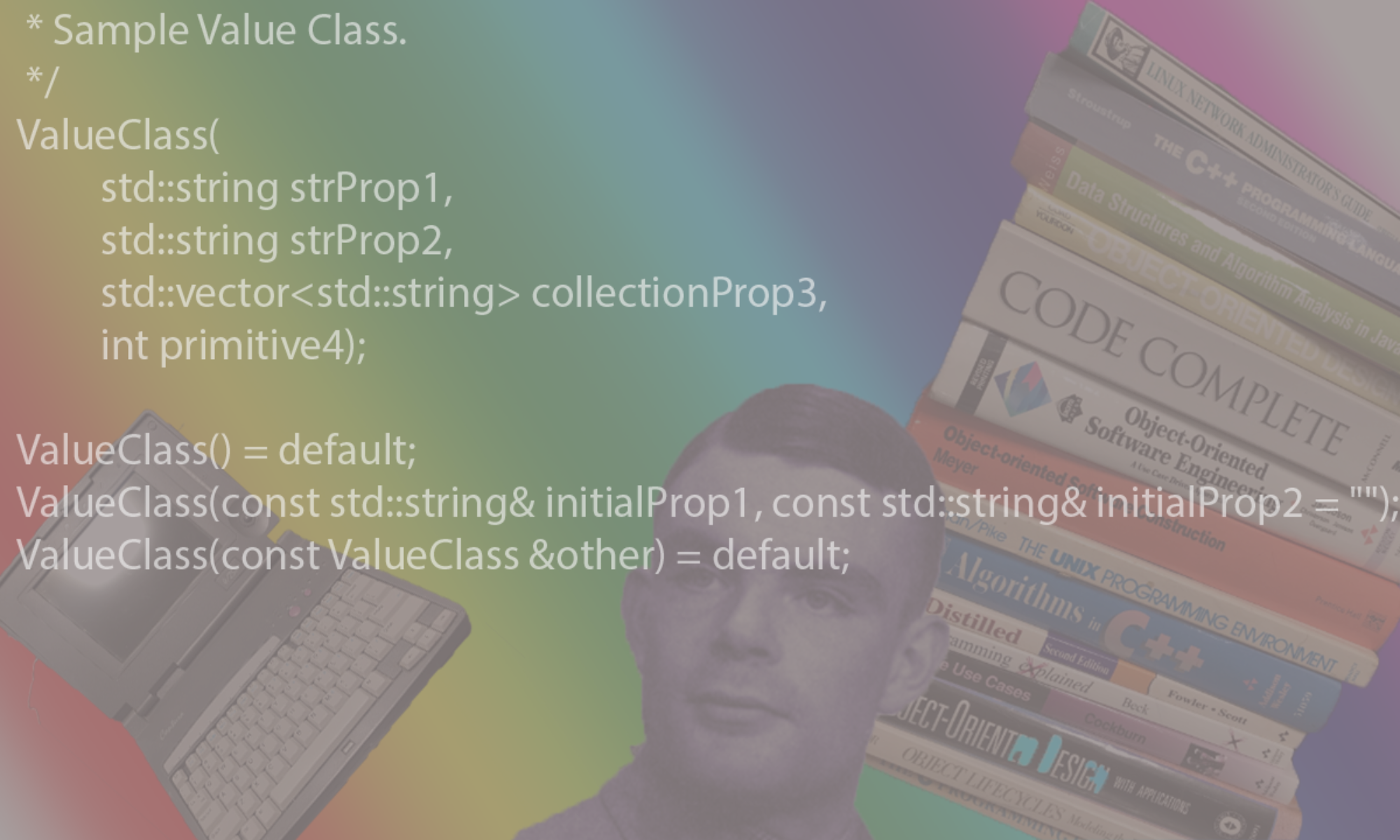Checkout Machine Learning In Hindsight
1. Install Python and Virtualenv
see: https://www.tensorflow.org/install/
Use virtualenv to created walled off python envrionment
MACOSX
$ brew install python python3
# next use the python package manager 'pip' to install virtualenv
$ sudo easy_install pip
$ sudo easy_install pip3
$ pip3 install --upgrade pip
$ pip3 install --user virtualenv
$ pip3 install --user virtualenvwrapper
$ pip3 install numpy scipy pillow
$ pip3 install matplotlib
$ pip3 install future
$ mkdir -p ~/virtualenvs
Ubuntu
$ sudo apt-get install python-pip python3-pip
$ sudo apt-get install build-essential libssl-dev libffi-dev python3-dev
$ sudo apt-get install libfreetype6-dev libxft-dev
$ pip3 install --upgrade pip
# next use the python package manager 'pip' to install virtualenv
$ pip3 install --user virtualenv
$ pip3 install --user virtualenvwrapper
# add virtualenv to your path
$ pip3 install numpy
$ pip3 install pillow
$ pip3 install future
$ sudo pip3 install matplotlib
$ sudo apt-get install virtualenv
$ mkdir -p ~/virtualenvs
2. Setup your paths
MAC OSX
# WARNING: you may have to set PYTHONPATH to include ~/library/Python/2.7/lib/python/site-packages/
# Place the following in your .profile settings
VIRTUALENVWRAPPER_PYTHON=$(which python3)
export VIRTUALENVWRAPPER_PYTHON
export WORKON_HOME=~/virtualenvs
if [ -f "/usr/local/bin/virtualenvwrapper.sh" ]; then
. /usr/local/bin/virtualenvwrapper.sh
fi
PATH="$PATH:$HOME/Library/Python/2.7/bin"
export PATH
# end .profile changes
Ubuntu
a. In your $HOME/.profile-extra,
PATH="$HOME/.local/bin:$PATH"
export PATH
VIRTUALENVWRAPPER_PYTHON=$(which python3)
export VIRTUALENVWRAPPER_PYTHON
export WORKON_HOME=~/virtualenvs
if [ -f "$HOME/.local/bin/virtualenvwrapper.sh" ]; then
. "$HOME/.local/bin/virtualenvwrapper.sh"
elif [ -f "/usr/local/bin/virtualenvwrapper.sh" ]; then
. /usr/local/bin/virtualenvwrapper.sh
fi
# end .profile changes
b. In your $HOME/.bashrc-extra,
. "$HOME/.local/bin/virtualenvwrapper.sh"
# end .profile changes
3. Create working directory
MACOSX
$ mkdir -p ~/work/Foo/project1
$ cd ~/work/Foo
$ virtualenv -p /usr/local/bin/python3 project1
Ubuntu
$ mkdir -p ~/work/Foo/project1
$ cd ~/work/Foo
$ virtualenv -p /usr/bin/python3.5 project1
4. Install TensorFlow:
NOTE: Use python3 instead of python 2
MACOSX & Ubuntu
$ mkdir -p ~/tensorflow3/src
# remove the "-p python3" from the command line if you want a python2 package installation
$ virtualenv --system-site-packages -p python3 ~/tensorflow3
$ . ~/tensorflow3/bin/activate
(tensorflow3) $ cd ~/tensorflow3
(tensorflow3) $ easy_install -U pip
# for Ubuntu, upgrade tensorflow-gpu or tensorflow. For Mac, the only option is tensorflow (the CPU version).
(tensorflow3) $ pip3 install --upgrade tensorflow-gpu
# type
# $ deactivate
# at the shell prompt to leave the virtual environment
5. Install Jupyter Notebook
MACOSX & Ubuntu
$ . ~/tensorflow3/bin/activate
(tensorflow3) $ pip3 install jupyter
# we need to configure jupyter to be remotely accessible
(tensorflow3) $ cd ~/tensorflow3/src
See Jupyter.org for more info on what jupyter notebook is and how to use it.
6. Optional: Make the jupyter notebook accessible remotely
By default, the jupyter notebook is accessible only via localhost. Do the
following to make it available remotely.
MACOSX & Ubuntu
$ . ~/tensorflow3/bin/activate
(tensorflow3) $ jupyter notebook --generate-config
# this creates a file ~/.jupyter/jupyter_notebook_config.py
#
# set the password using:
(tensorflow3) $ jupyter notebook password
# generate a certificate for using https
(tensorflow3) $ openssl req -x509 -nodes -days 365 -newkey rsa:1024 -keyout jupyter.key -out jupyter.pem
(tensorflow3) $ mv jupyter.key jupyter.pem ~/.jupyter/
# Edit the ~/.jupyter/jupyter_notebook_config.json file to set the additional
# settings:
Begin File contents of: ~/.jupyter/jupyter_notebook_config.json
{
"NotebookApp": {
"certfile" : "/home/{my-user-name}/.jupyter/jupyter.pem",
"keyfile" : "/home/{my-user-name}/.jupyter/jupyter.key",
"port": 9111,
"open_browser": false,
"ip": "my-hostname-or-ip-address",
"password": "generated-sha-do-not-change"
}
}
End File contents of: ~/.jupyter/jupyter_notebook_config.json
7. Run the Jupyter Notebook
MACOSX & Ubuntu
Notebooks
Here are some basic jupyter notebook worksheets illustrating common algorithms. Save this to your work area, ~/tensorflow3/src, and play around with them.
- TensorFlowBasicUsage.ipynb this is a basic jupyter notebook file showing linear regression
- TensorFlowMnistForMLBeginners.ipynb this shows a simple net for the MNIST digit data
- TensorFlowMnistConvoNet.ipynb this shows a multi-layer convolution net for the MNIST digit data with better than 99% accuracy.
Starting jupyter
$ . ~/tensorflow3/bin/activate
(tensorflow3) $ cd ~/tensorflow3/src
(tensorflow3) $ jupyter notebook
# open the link in your browser and you should see the various worksheets that you've saved. Click on one
# to run.