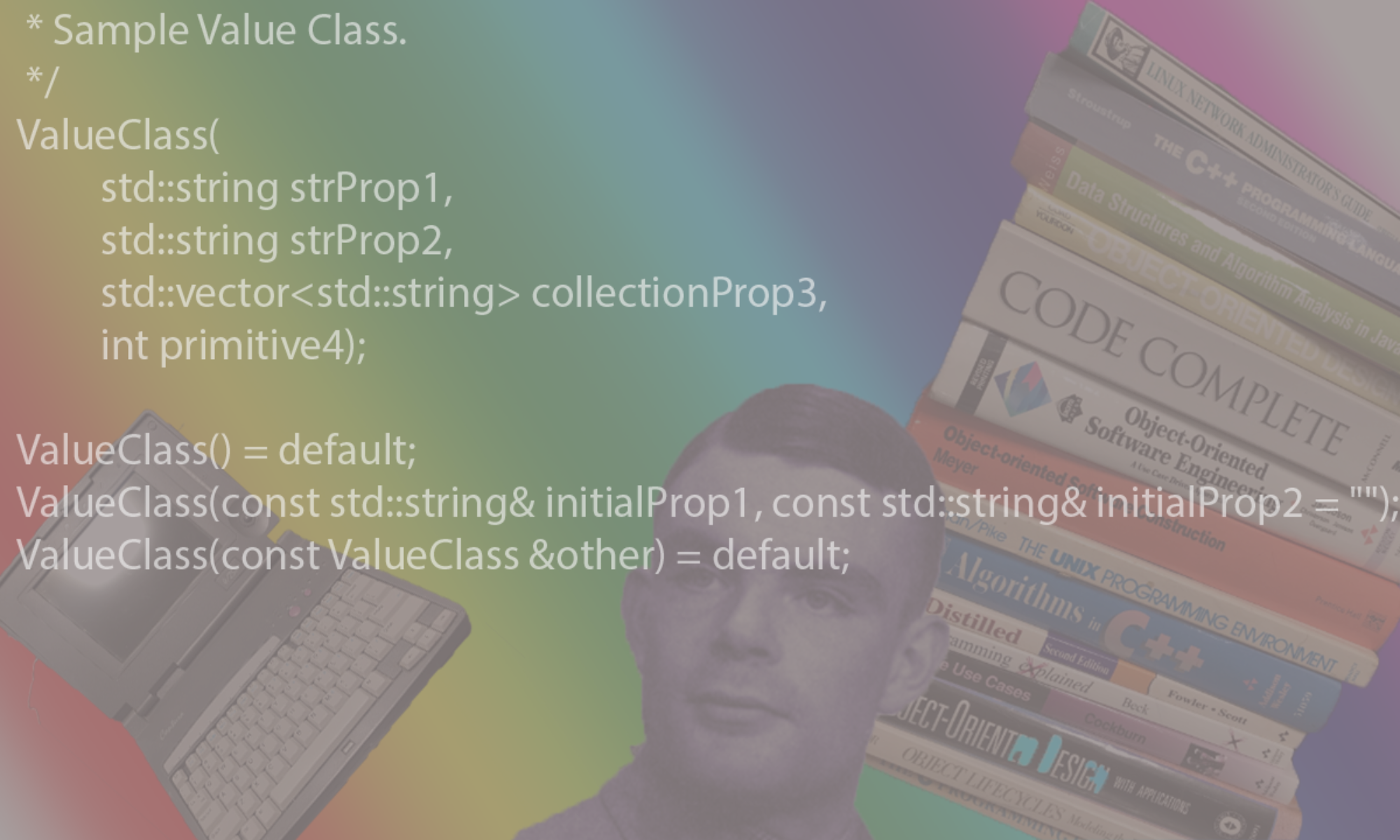Checkout Docker In Hindsight
Installation
see installing docker-ce on Ubuntu , installing on Mac OSX or the general docker installation page
Commands
Containers
List running containers
Multiple docker containers can run on a single docker-machine by the docker engine. A container can be thought of as an single application running with all its dependencies provided to it.
$ docker ps [-a]
Start the container for the first time
The first time a container is started, we have to provide any mappings of external tcp/upd ports to the container’s ports as well as specifying any volumes that need to be mounted on the container.
$ docker run -d \
-p 0.0.0.0:{external-tcp/udp-port1}:{container-tcp/udp-port1} \
-p 0.0.0.0:{external-tcp/udp-port2}:{container-tcp/udp-port2} \
... \
-p 0.0.0.0:{external-tcp/udp-portN}:{container-tcp/udp-portN} \
\
-v "{host-path1}:{container-path1}" \
-v "{host-path2}:{container-path2}" \
... \
-v "{host-pathN}:{container-pathN}" \
\
--name ${name-of-container] \
{docker-image-name}
The below starts a version of tomcat in the background
$ docker run -d --name ${name-of-container] tomcat:8 # run docker as a background daemon
This starts bash on centos and mounts a user’s home folder on the exported mount point.
$ docker run -it -v /home/${some-user}/Projects:/exported/ centos:latest bash
Start a container that exists
$ docker start ${name-of-container}
Start an empty container as a sandbox
if you just want to test out some commands in a shell, you can do the following to start a bash shell as the main application
$ docker run -it bash # run interactive shell as main process on alpine
if you want to run bash against ubuntu,
$ docker run -it ubuntu:16.04 bash
Stop a container that exists
$ docker stop ${name-of-container}
Remove a container
$ docker rm ${container-name}
Attach a shell to a running container
$ docker exec [-it] ${container-id} bash # run interactive shell as another process
View the status of a container
$ docker stats --no-stream ${container-name}
View the top running processes in a container
$ docker top ${container-name}
Images
View existing images
$ docker images # to see the images
Build an image given a docker file
$ docker build -t # to create a new image from a docker file
Tag an image
$ docker tag ${existing-image-id} ${new-tag-image-id} # creates an "alias" for the image
Delete an image
$ docker rmi ${image-id}
Push an image to a repository
$ docker push ${image-id-or-tag}
Dockerfile
A Dockerfile is used to build docker images. Below is a sample one:
FROM ${existing-image-name}
MAINTAINER my-team-email@mycompany.com
RUN ${command-such-as-apt-get}
RUN ${command-such-as-apt-get}
RUN ${command-such-as-apt-get}
EXPOSE ${port1} ... ${portN}
ENTRYPOINT [ ${application-to-run}]
Using a Docker Image Registry
Pulling an image from the default registry
$ docker pull registry $ docker run -d -p 5000:5000 registry
Pulling an image from another registry
docker pull {hostname}/{project-id}/{image}[:{tag}]
For example to get elasticsearch/elasticsearch:5.6.3 from the elastic.co site:
docker pull docker.elastic.co/elasticsearch/elasticsearch:5.6.3
Pushing an image to a registry
To push to server my-machine:5000
$ docker tag ${image-id} my-machine:5000/${remote-image-id}
$ docker push my-machine:5000/${remote-image-id}
$ docker pull my-machine:5000/${remote-image-id}
Docker Machine Management
Create a machine
create a machine that will run a docker engine and host docker containers.
$ docker-machine create --driver virtualbox [${machine-name}]
# to connect to an existing docker engine running on a different host (say 192.168.0.5)
docker-machine create --driver none --url=tcp://192.168.0.5:2376 myremotedocker
# or to create your own engine on a mac or windows box
docker-machine create --driver virtualbox default
# or to create a new engine in the amzaon cloud:
docker-machine create --driver amazonec2 --amazonec2-access-key AKI******* --amazonec2-secret-key 8T93C******* myamazon
List all docker machines
$ docker-machine ls
List URL
$ docker-machine url [${machine-name}]
Delete a machine
$ docker-machine rm --driver virtualbox [${machine-name}]
Start/Stop
To set up environment variables so that the docker command will talk to the correct machine:
$ eval $(docker-machine env default)
To start
$ docker-machine start [${machine-name}]
$ docker-machine restart [${machine-name}]
To stop
$ docker-machine stop [${machine-name}]
$ docker-machine kill [${machine-name}]
To remote into
$ docker-machine ssh [${machine-name}]
$ docker-machine ssh [${machine-name}] -l ${remote-port}:localhost:${localhost-portmapping}
e.g. docker-machine ssh default :9020:localhost:9020:
To copy
$ docker-machine scp ...
e.g. docker-machine scp default:/home/docker/foo.txt .